 Open
the Profiles
form by clicking the Edit Profiles... command
on the Duplicate Killer toolbar.
Open
the Profiles
form by clicking the Edit Profiles... command
on the Duplicate Killer toolbar.CREATE AND EDIT PROFILES
Click on the underlined links to find out more.
With Outlook Express Duplicate Killer, you can choose to create a new or edit an existing profile for duplicate search.
 Open
the Profiles
form by clicking the Edit Profiles... command
on the Duplicate Killer toolbar.
Open
the Profiles
form by clicking the Edit Profiles... command
on the Duplicate Killer toolbar.
 After
clicking the Add or Edit
button on the Profiles
form, the Profile form will appear.
After
clicking the Add or Edit
button on the Profiles
form, the Profile form will appear.
In the General tab you can specify general attributes of the profile for duplicate search.
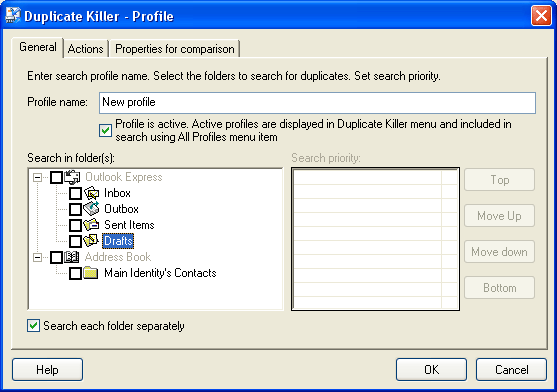
 Show/Hide
control element index
Show/Hide
control element index
|
Tab name |
Control Element |
Description |
|
General Options |
Profile name edit box |
A profile name |
|
Profile is active check box |
You may deactivate the profile by unselecting this option | |
|
Search in folder(s)
|
One or more folders are specified for the search of duplicates. | |
|
Folders priority
|
Select the priority of search for the chosen folders | |
|
Search each folder separately check box |
If selected, the searching will be performed in each selected folder separately. |
In the Actions tab you can specify the actions to apply to found duplicates.
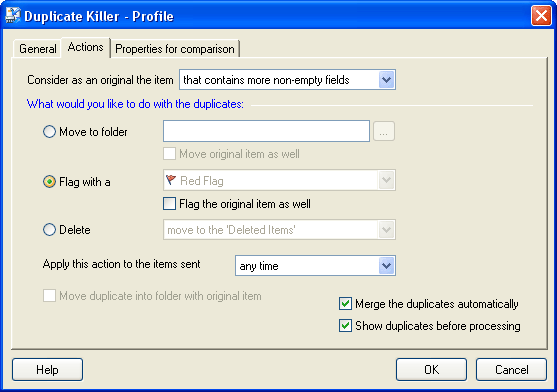
 Show/Hide
control element index
Show/Hide
control element index
|
Tab name |
Control Element |
Description |
|
Action |
Original item is combo box |
You can specify which item will be considered an original item during duplicate processing |
|
Move to folder radio button
|
If this action is selected, duplicates will be moved to the selected folder. If the "Move original item as well" option is selected, the original item will be moved to the specified folder as well. | |
|
Mark with the flag radio button |
If this action is selected, duplicates will be marked with a flag of a specified color. If the "Mark only duplicate" option is selected, only the found duplicate will be marked with a flag. | |
|
Delete radio button |
If this action is selected, you can specify the deletion of found duplicates: delete permanently or move to "Deleted items". | |
|
Apply this action to the items sent combo box |
You can also choose to apply the specified actions and properties to items sent/modified within a specified period of time chosen from the list. | |
|
Merge items check box |
If this option is selected, Duplicate Killer will merge duplicates automatically during processing. | |
|
Show duplicates before processing check box |
This option allows to review the found duplicates before processing. |
In the Properties for comparison tab you can select the properties for comparison for selected items. The default properties are shown in bold.
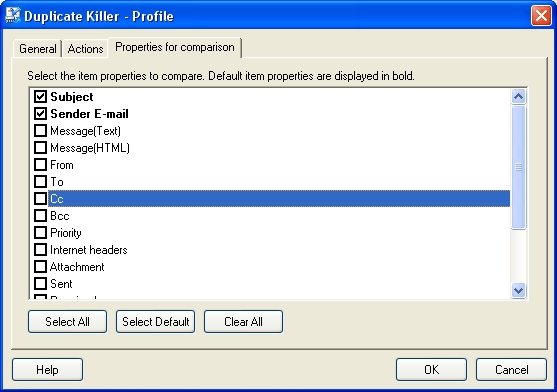
 Show/Hide
control element index
Show/Hide
control element index
|
Tab name |
Control Element |
Description |
|
|
Properties for comparison |
|
| |
|
Select All button |
You can select all properties: all properties will be compared in the selected items. |
| |
|
Select Default button
|
You can select only default properties. The default properties are shown in bold. |
| |
|
Clear All button |
You can clear all selections made previously. |
| |
Created profiles can be very useful to quickly manage and apply the predefined
Duplicate Killer Wizard options for duplicate processing. To apply profile(s)
you only have to click Run Profile… in
the Duplicate Killer menu
and select
a profile you would like to apply or
click Run All Profiles from the Duplicate Killer menu.
 Outlook
Express Duplicate Killer website
Outlook
Express Duplicate Killer website