 To
merge contacts:
To
merge contacts:MERGE CONTACTS FROM TOOLBAR
Click on the underlined links to find out more.
With Outlook Express Duplicate Killer, you can merge two or more contacts into a single item. The process of merging allows you to compare and select preferred fields from every selected contact or from every item of the group of found duplicates, and make a single contact containing those selected fields.
 To
merge contacts:
To
merge contacts:
 Click
the Merge Contacts button on
the Duplicate Killer toolbar.
Click
the Merge Contacts button on
the Duplicate Killer toolbar.
 In
the Outlook Express Duplicate Killer form, select the contacts you want to merge (press Control button
and click on the contacts) and click Merge... under the Action
menu or in the right-click menu.
In
the Outlook Express Duplicate Killer form, select the contacts you want to merge (press Control button
and click on the contacts) and click Merge... under the Action
menu or in the right-click menu.
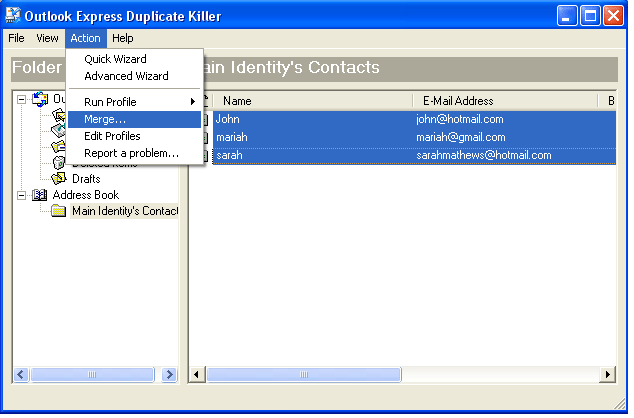
 The
Merge dialog will appear.
In the Merge grid each item occupies one
column. To keep an item, click on its name. You can compare and highlight
in green the required fields.
The
Merge dialog will appear.
In the Merge grid each item occupies one
column. To keep an item, click on its name. You can compare and highlight
in green the required fields.
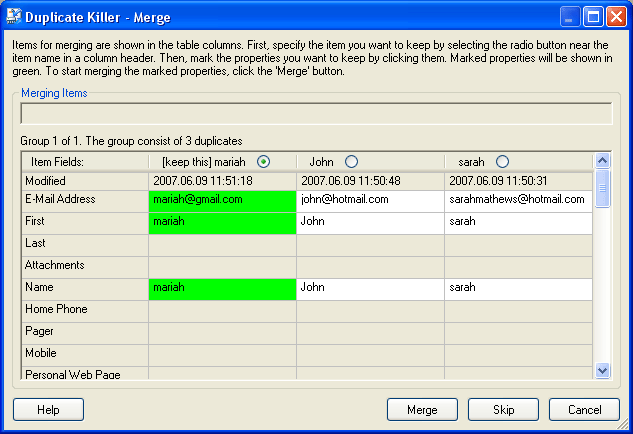
Using right-click menu on a selected field you may Edit the property value, Copy a value of the property and Paste it. The modified values are marked in red.
The following actions can be performed in the Merge dialog:
 The
Merge
button starts merging of item fields selected by the user. After the
The
Merge
button starts merging of item fields selected by the user. After the
merging process is complete, the Merge Process Result form will appear.
 The Skip
button skips (stops) merging for a current group of items (or duplicates).
The Skip
button skips (stops) merging for a current group of items (or duplicates).
 The Cancel
button closes the merging dialog.
The Cancel
button closes the merging dialog.
 The Help
button opens Duplicate Killer Help.
The Help
button opens Duplicate Killer Help.
 You
can also merge contacts in the Address
Book.
You
can also merge contacts in the Address
Book.
 Click
"Addresses" on the Outlook
Express toolbar.
Click
"Addresses" on the Outlook
Express toolbar.
 In
the Address Book select contacts
you would like to merge and click "Merge..."
in the right-click menu or under
the Tools menu.
In
the Address Book select contacts
you would like to merge and click "Merge..."
in the right-click menu or under
the Tools menu.
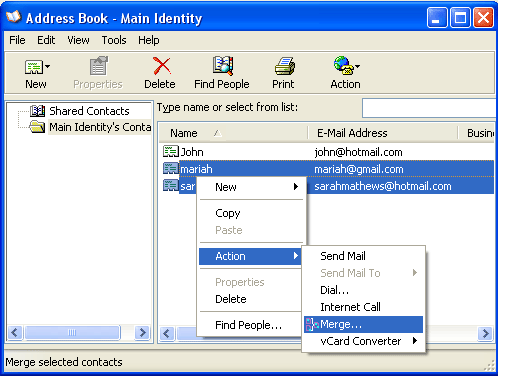
 The
Merge dialog will appear (see above).
The
Merge dialog will appear (see above).