 To merge email messages:
To merge email messages:MERGE EMAIL MESSAGES FROM TOOLBAR
Click on the underlined links to find out more.
With Outlook Express Duplicate Killer, you can merge two or more email messages into a single item. The process of merging allows you to compare and select preferred fields from every selected email item or from every item of the group of found duplicates, and make a single email containing those selected fields.
 To merge email messages:
To merge email messages:
 Select
mails
that you want to merge in any Outlook Express and Windows Vista Address
Book (Windows Mail and Contacts) mail folder.
Select
mails
that you want to merge in any Outlook Express and Windows Vista Address
Book (Windows Mail and Contacts) mail folder.
 Click
Merge Mails button on the Duplicate Killer toolbar.
Click
Merge Mails button on the Duplicate Killer toolbar.
 In the Merge grid each item
occupies one column. To keep an item, click on its name. You can compare
and highlight in green the required fields.
In the Merge grid each item
occupies one column. To keep an item, click on its name. You can compare
and highlight in green the required fields.
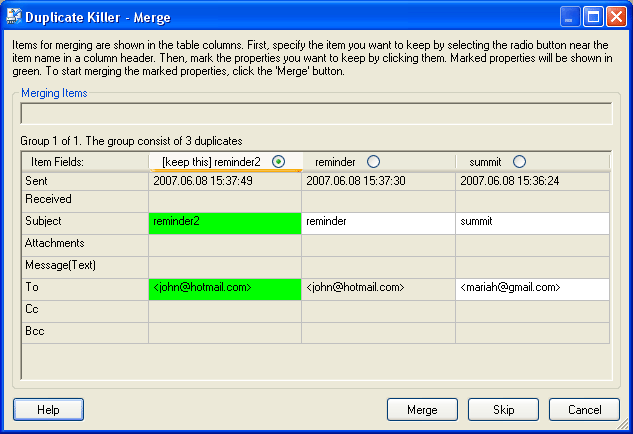
Using right-click menu on a selected field you may Edit the property value, Copy a value of the property and Paste it. The modified values are marked in red.
The following actions can be performed in the Merge dialog:
 The Merge button
starts merging of item fields selected by the user. After the merging
process is complete, the Merge Process Result
form will appear.
The Merge button
starts merging of item fields selected by the user. After the merging
process is complete, the Merge Process Result
form will appear.
 The Skip button
skips (stops) merging for a current group of items (or duplicates).
The Skip button
skips (stops) merging for a current group of items (or duplicates).
 The Cancel button
closes the merging dialog.
The Cancel button
closes the merging dialog.
 The Help button
opens Duplicate
Killer Help.
The Help button
opens Duplicate
Killer Help.
 Outlook Express Duplicate Killer website
Outlook Express Duplicate Killer website