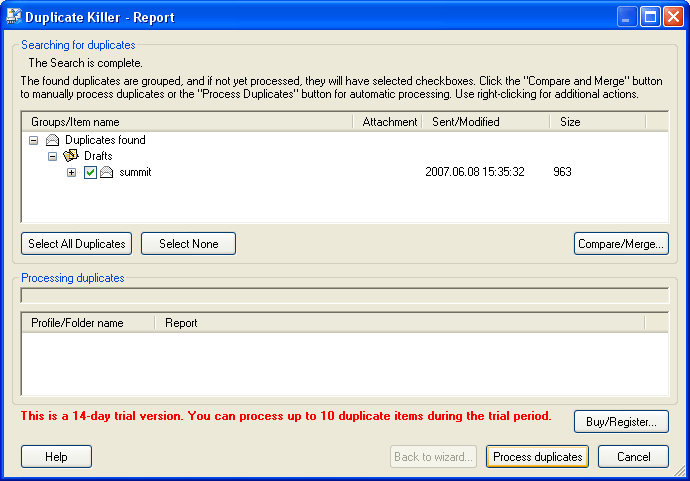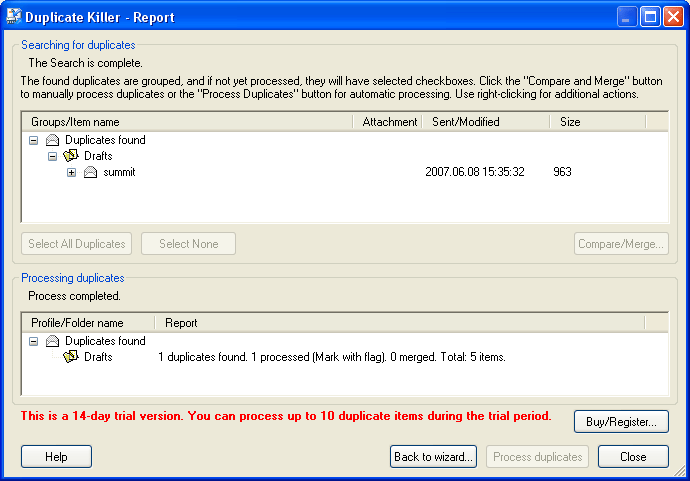VIEW
DUPLICATE KILLER REPORT
Click on the underlined
links to find out more.
Each time after the
“Start” button is clicked on the last step of the Duplicate Killer
wizard (quick and advanced) or after the Duplicate Killer profile
is run to start duplicate processing, the Duplicate Killer Report
appears.
 When
you specify the duplicates processing options and select the "Show
duplicates before processing" option in the Duplicate Killer
/
wizard or ,
you can view the grouped duplicates before processing in the Duplicate
Killer Report form:
When
you specify the duplicates processing options and select the "Show
duplicates before processing" option in the Duplicate Killer
/
wizard or ,
you can view the grouped duplicates before processing in the Duplicate
Killer Report form:
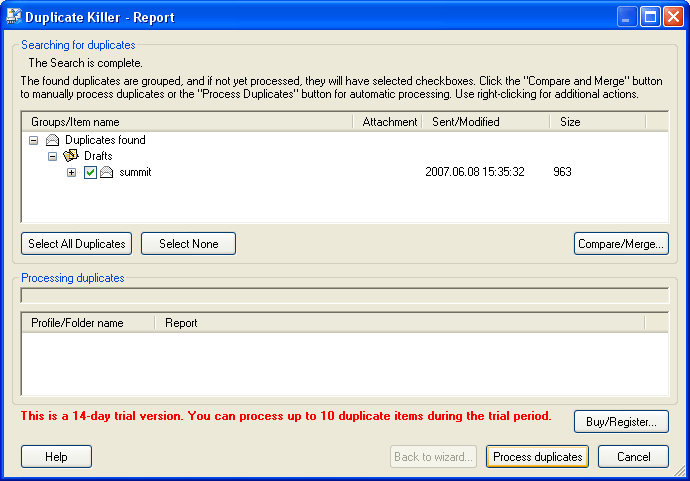
"Duplicate Killer Report" - before duplicate processing
The following actions
can be performed in the Duplicate Killer Report form (shown above):
 To
open any duplicate item, right click on it and select "Open Item"
from the right-click menu.
To
open any duplicate item, right click on it and select "Open Item"
from the right-click menu.
 To select/unselect
duplicates for processing, check/uncheck the checkboxes in the duplicates
groups.
To select/unselect
duplicates for processing, check/uncheck the checkboxes in the duplicates
groups.
 To open the "Merge"
dialog to specify the options for , click the "Merge"
button.
To open the "Merge"
dialog to specify the options for , click the "Merge"
button.
 To start duplicate
processing, click the "Process Duplicates" button.
To start duplicate
processing, click the "Process Duplicates" button.
Note: If no duplicate items are found during the search process,
you will be able to return to Step1 of the Duplicate Killer Wizard by
clicking the
button or to exit Duplicate Killer by clicking the "Close"
button.
 If the "Show
duplicates before processing" option has not been selected during
specification of the duplicates searching options and after duplicates
processing is complete, the Duplicate Killer Report form will show
the results:
If the "Show
duplicates before processing" option has not been selected during
specification of the duplicates searching options and after duplicates
processing is complete, the Duplicate Killer Report form will show
the results:
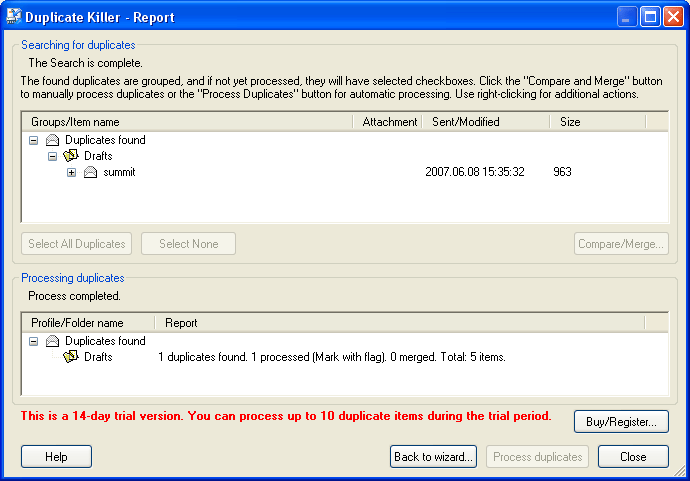
"Duplicate Killer Report" - duplicates processing
is complete
This
form provides the following result information:
 Profile/Folder name;
Profile/Folder name;
 The number of found
duplicates;
The number of found
duplicates;
 The number of processed
duplicates and the action applied to them;
The number of processed
duplicates and the action applied to them;
 The number of merged
items.
The number of merged
items.
 Outlook
Express Duplicate Killer website
Outlook
Express Duplicate Killer website
 When
you specify the duplicates processing options and select the "Show
duplicates before processing" option in the Duplicate Killer
quick
/advanced
wizard or profile,
you can view the grouped duplicates before processing in the Duplicate
Killer Report form:
When
you specify the duplicates processing options and select the "Show
duplicates before processing" option in the Duplicate Killer
quick
/advanced
wizard or profile,
you can view the grouped duplicates before processing in the Duplicate
Killer Report form: